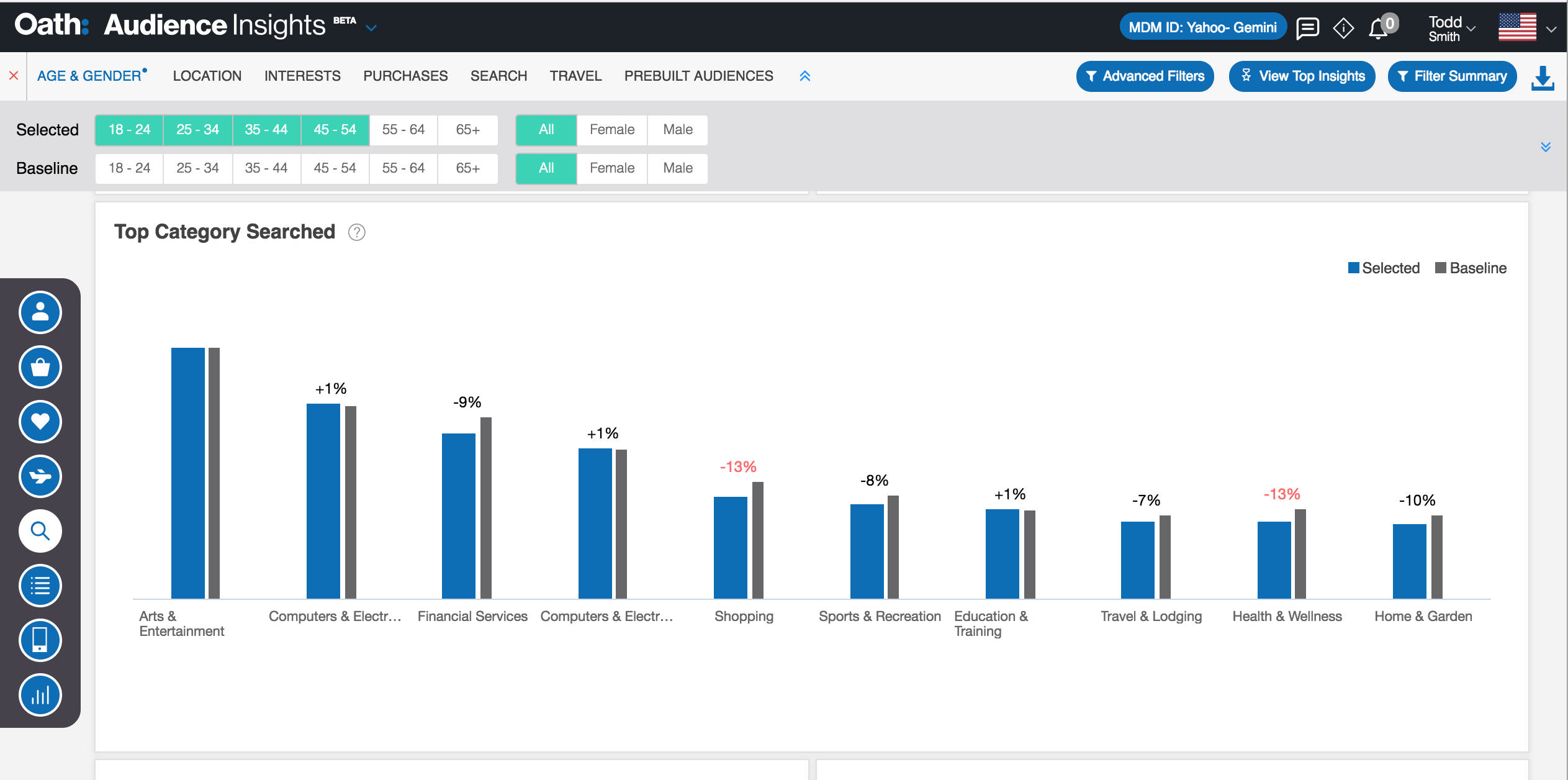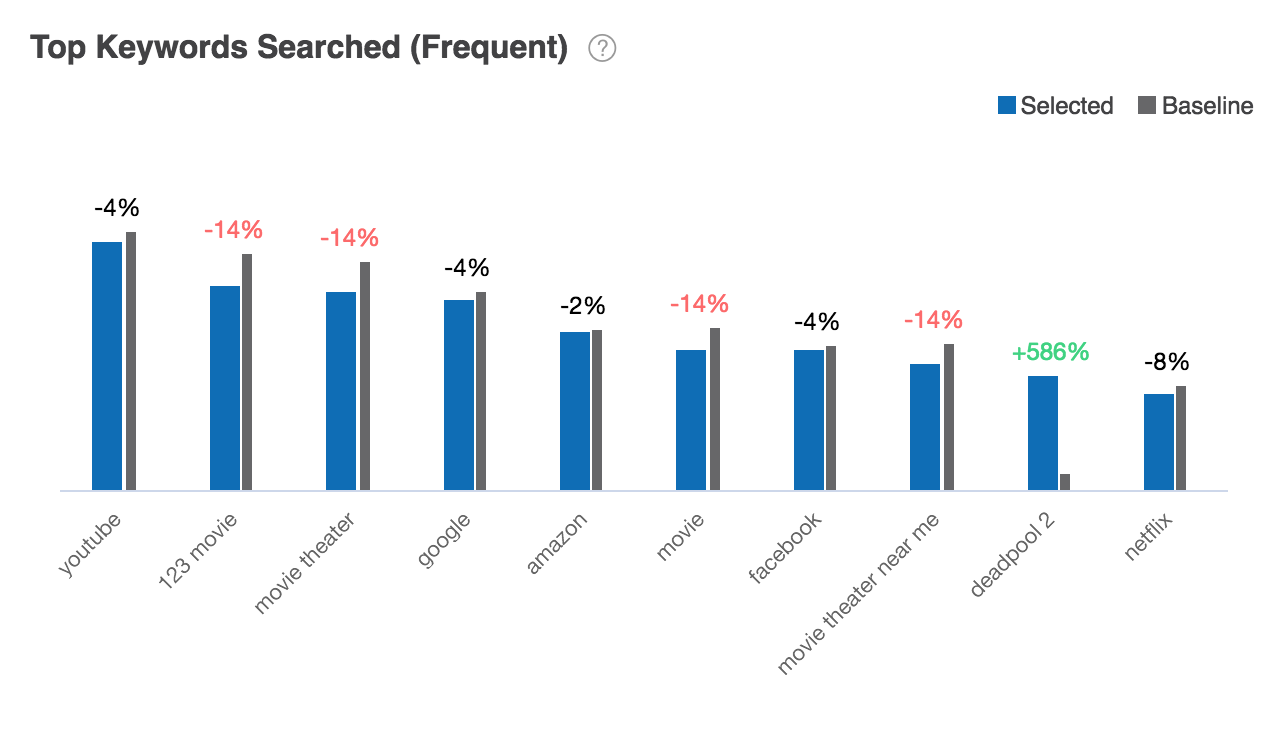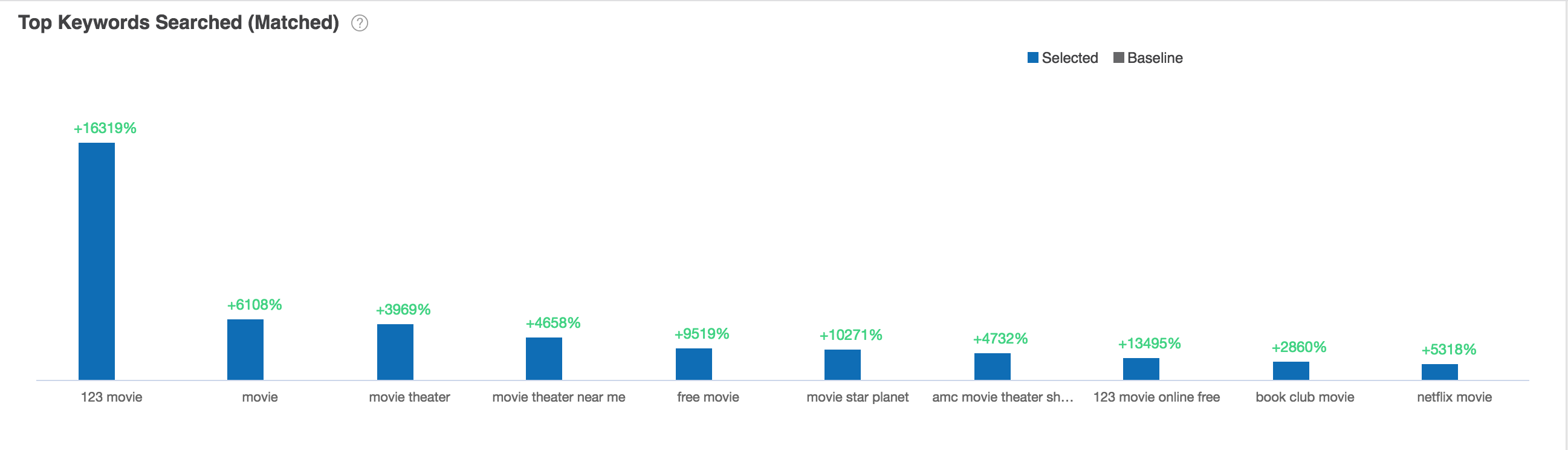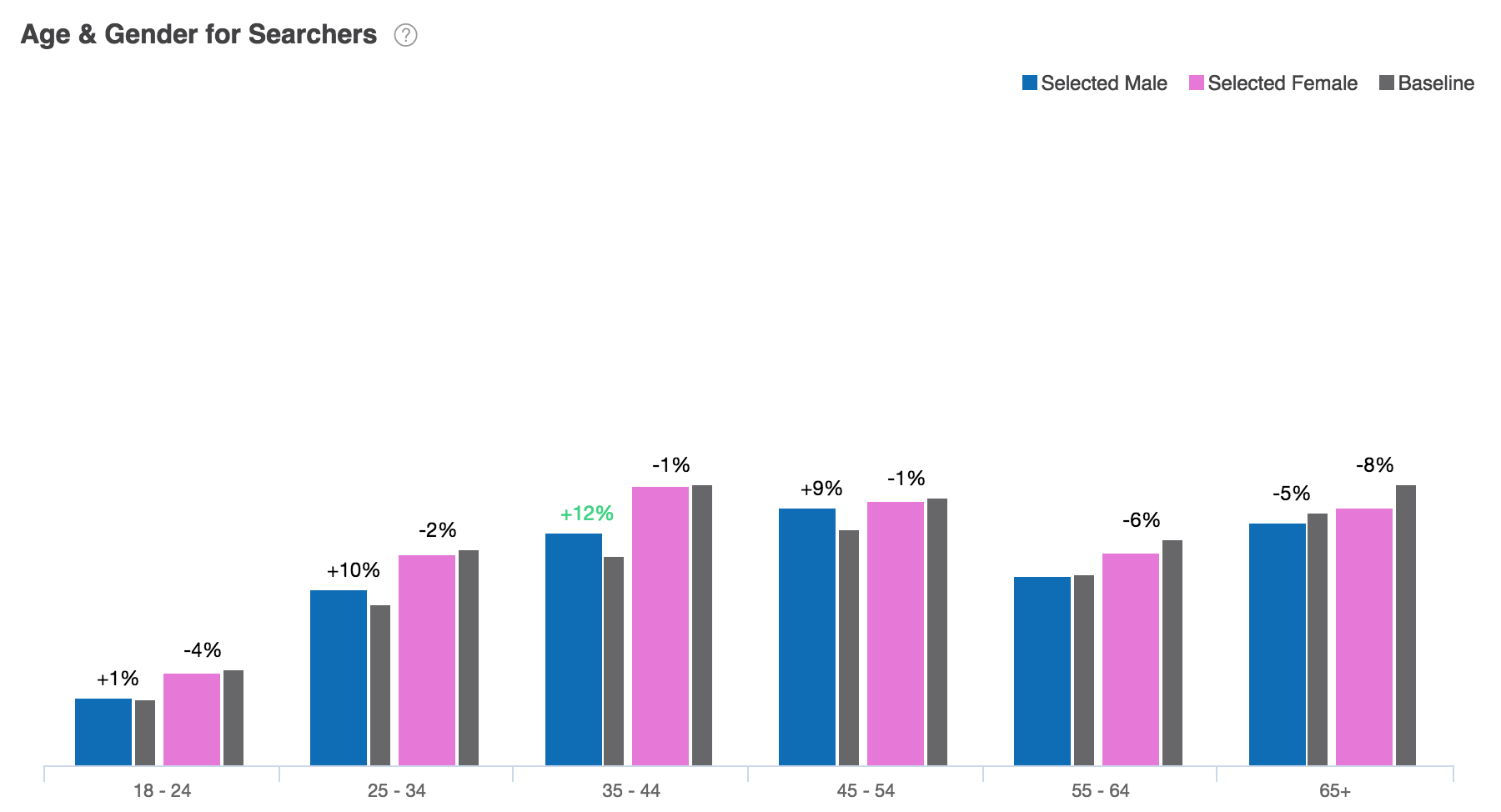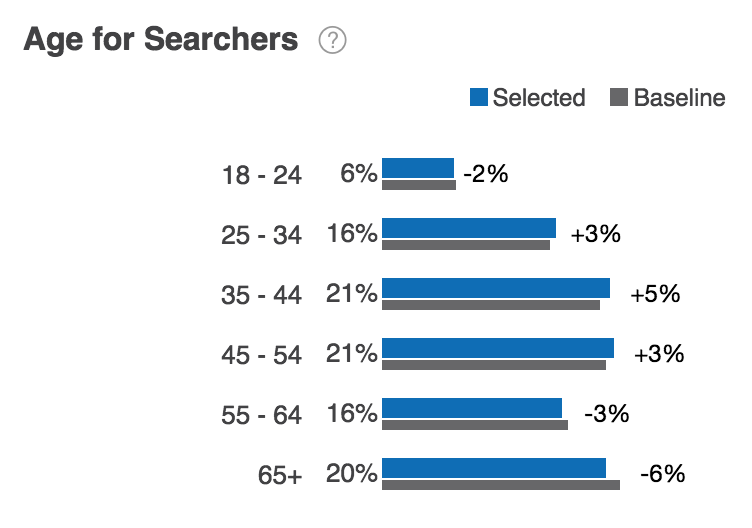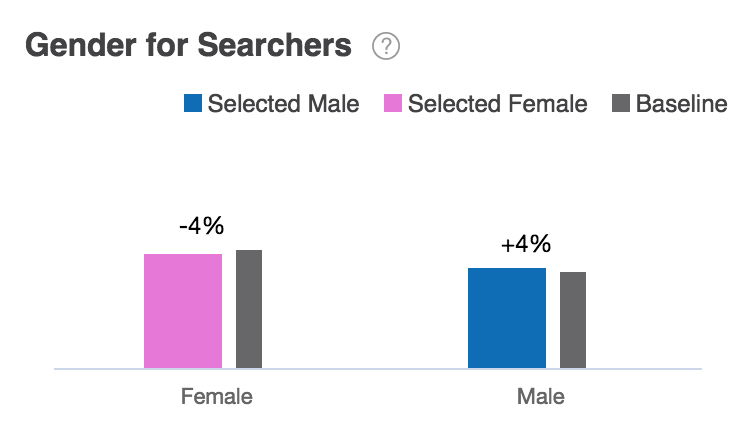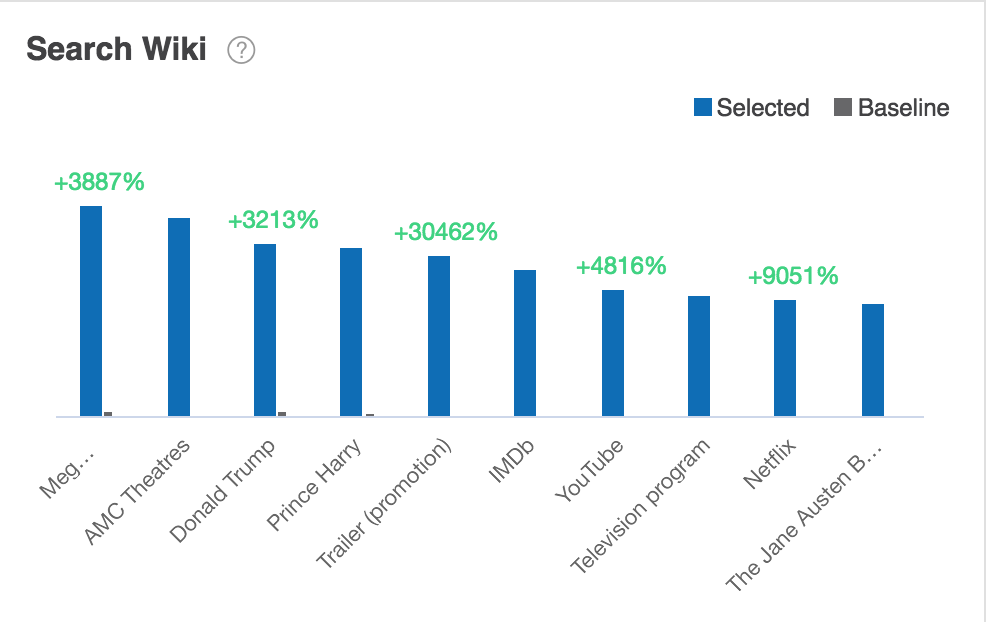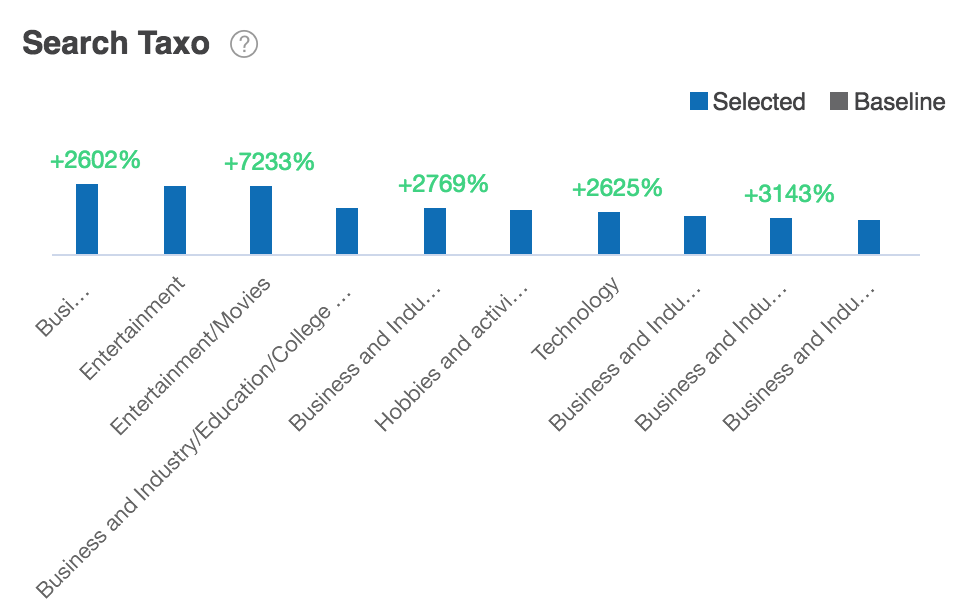Search Insights¶
Overview¶
Search insight reports enable you to compare selected and baseline audiences across multiple Search category modules.
Each module is represented by a distinct report that enables you to view the affinity of the profiled selected users and baseline users.
The Audience Insights console displays the following search reports:
|
|
|
Top Category Searched¶
The Top Category Searched report shows the distribution of selected users and baseline users by search categories such as Arts, Finance, Sports, and Health.
Using controls in the console, you can configure the Top Category Searched report to highlight different aspects of the data:
- The report may be displayed as a horizontal bar chart, vertical bar chart, or stacked bar chart.
- Data may be sorted by affinity, by percentage of selected users, or by percentage of baseline users.
- By default, the report shows the distribution of audiences across ten search categories. Use the Count dropdown list to choose the number of search categories displayed.
Top Category Searched report data is based on previous 30 days of search data. To learn more, see Top Category Searched module data sources.
Top Keywords Searched (Frequent)¶
The Top Keywords Searched (Frequent) report shows the distribution of selected users and baseline users by the keywords they frequently use in searches.
Using controls in the console, you can configure the Top Category Searched report to highlight different aspects of the data:
- The report may be displayed as a horizontal bar chart, vertical bar chart, or stacked bar chart.
- Data may be sorted by affinity, by percentage of selected users, or by percentage of baseline users.
- By default, the report shows the distribution of audiences across ten search categories. Use the Count dropdown list to choose the number of search categories displayed.
Top Category Searched report data is based on previous 30 days of search data. To learn more, see Top Keywords Searched module data sources.
Top Keywords Searched (Relevant)¶
The Top Keywords Searched (relevant) report shows the distribution of selected users and baseline users by the relevancy of keywords used in searches.
Using controls in the console, you can configure the Top Keyword Searched (Relevant) report to highlight different aspects of the data:
- The report may be displayed as a horizontal bar chart, vertical bar chart, or stacked bar chart.
- Data may be sorted by affinity, by percentage of selected users, or by percentage of baseline users.
- By default, the report shows the distribution of audiences across ten search categories. Use the Count dropdown list to choose the number of relevant keywords displayed.
Top Keywords Searched (Relevant) report data is based on previous 30 days of search data. To learn more, see Top Keywords Searched module data sources.
Top Keywords Searched (Matched)¶
The Top Keywords Searched (relevant) report shows the distribution of selected users and baseline users by keywords matches.
Using controls in the console, you can configure the Top Keywords Searched (Matched) report to highlight different aspects of the data:
- The report may be displayed as a horizontal bar chart, vertical bar chart, or stacked bar chart.
- Data may be sorted by affinity, by percentage of selected users, or by percentage of baseline users.
- By default, the report shows the distribution of audiences across ten search categories. Use the Count dropdown list to choose the number of matched keywords displayed.
Top Keyword Searched (Matched) report data is based on previous 30 days of search data. To learn more, see Top Keywords Searched module data sources.
Age and Gender for Searchers¶
The Age and Gender for Searchers report shows the distribution of profiled selected users and baseline users by age and gender.
Age and Gender for Searchers report data is based on previous 30 days of search data. To learn more, see Age and Gender Distribution for Searchers module data sources.
Age for Searchers¶
The Age for Searchers report shows the distribution of selected users and baseline users by age.
The report may be displayed as a horizontal bar chart, vertical bar chart, or stacked bar chart.
Age for Searchers report data is based on previous 30 days of search data. To learn more, see Age and Gender Distribution for Searchers module data sources.
Gender for Searchers¶
The Gender for Searchers report shows the distribution of selected users and baseline users by gender.
The report may be displayed as a horizontal bar chart, vertical bar chart, or stacked bar chart.
Gender for Searchers report data is based on previous 30 days of search data. To learn more, see Age and Gender Distribution for Searchers module data sources.
Search Wiki¶
The Search Wiki report shows the distribution of selected users and baseline users by search wiki categories.
Using controls in the console, you can configure the Search Wiki report to highlight different aspects of the data:
- The report may be displayed as a horizontal bar chart, vertical bar chart, or stacked bar chart.
- Data may be sorted by affinity, by percentage of selected users, or by percentage of baseline users.
- By default, the report shows the distribution of audiences across ten search categories. Use the Count dropdown list to choose the number of search wiki categories displayed.
Search Wiki report data is based on previous 30 days of search module data. To learn more, see Search module data sources.
Search Taxo¶
The Search Taxo report shows the distribution of selected users and baseline users by search taxonomies.
Using controls in the console, you can configure the Search Taxo report to highlight different aspects of the data:
- The report may be displayed as a horizontal bar chart, vertical bar chart, or stacked bar chart.
- Data may be sorted by affinity, by percentage of selected users, or by percentage of baseline users.
- By default, the report shows the distribution of audiences across ten search categories. Use the Count dropdown list to choose the number of search taxo categories displayed.
Search Taxo report data is based on previous 30 days of search module data. To learn more, see Search module data sources.