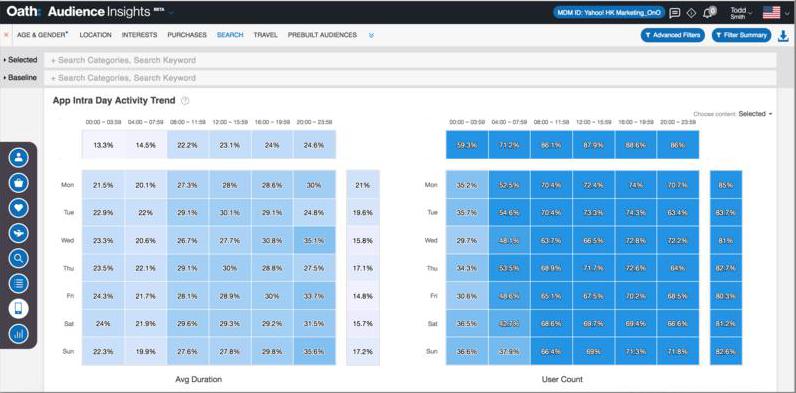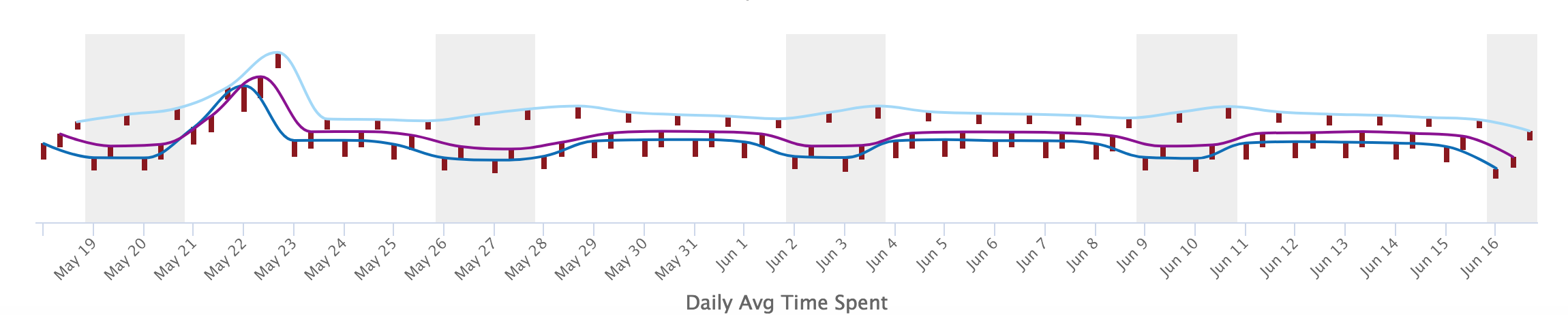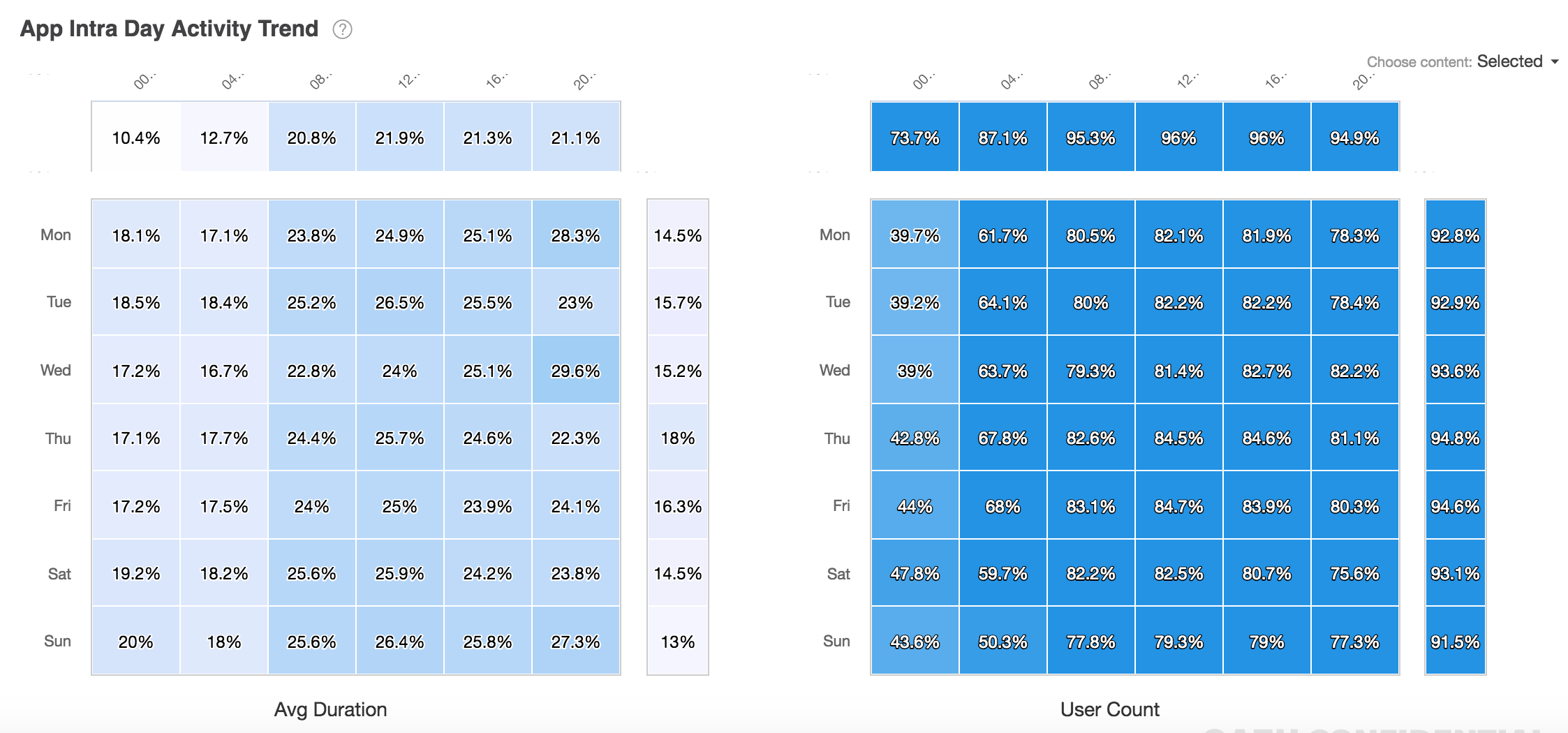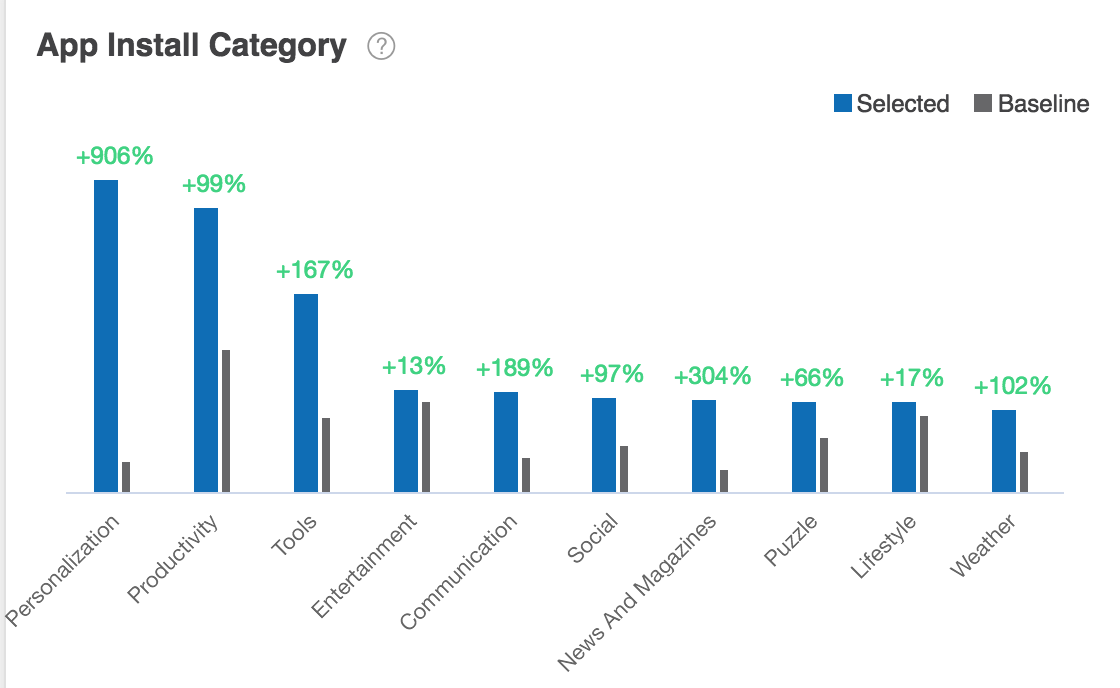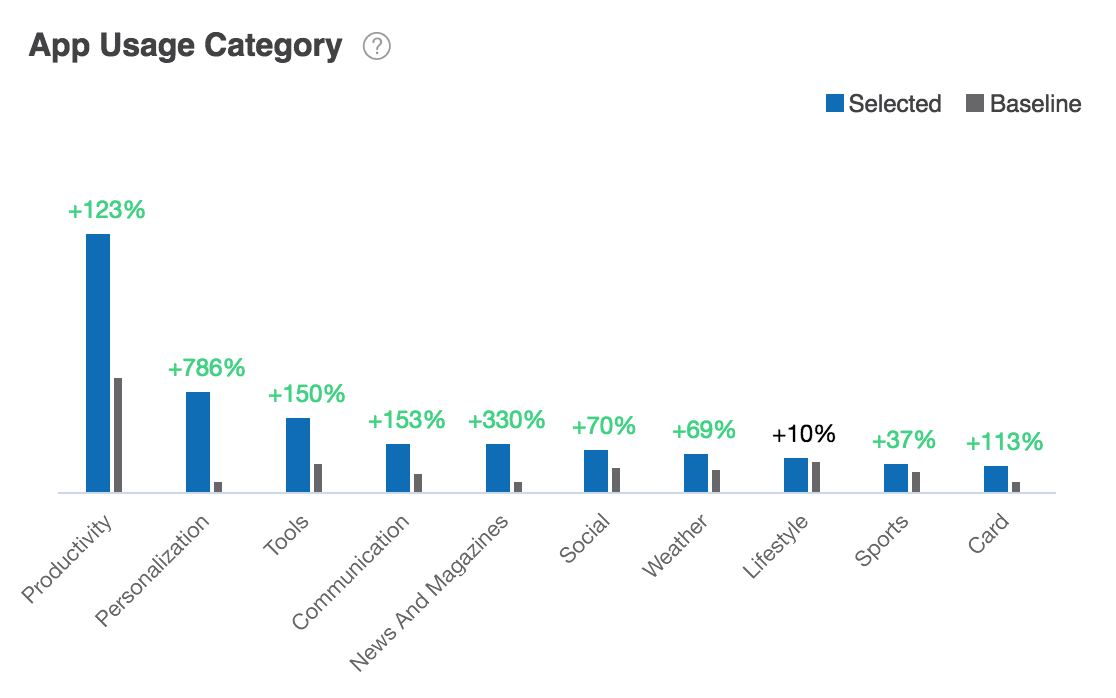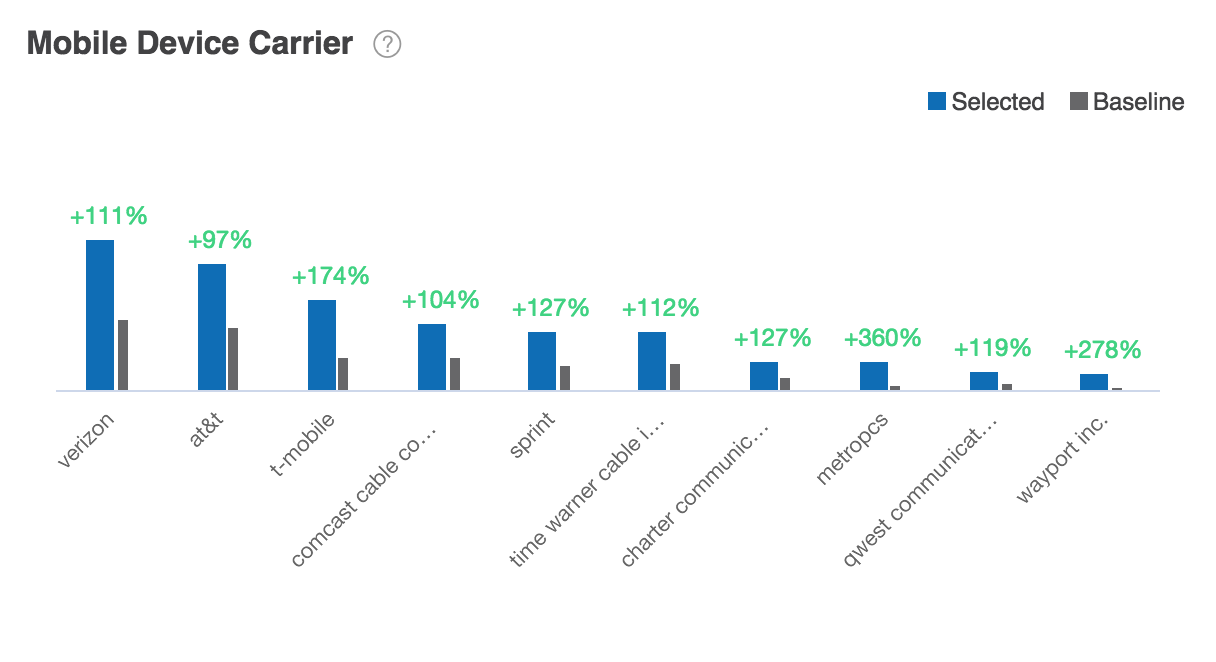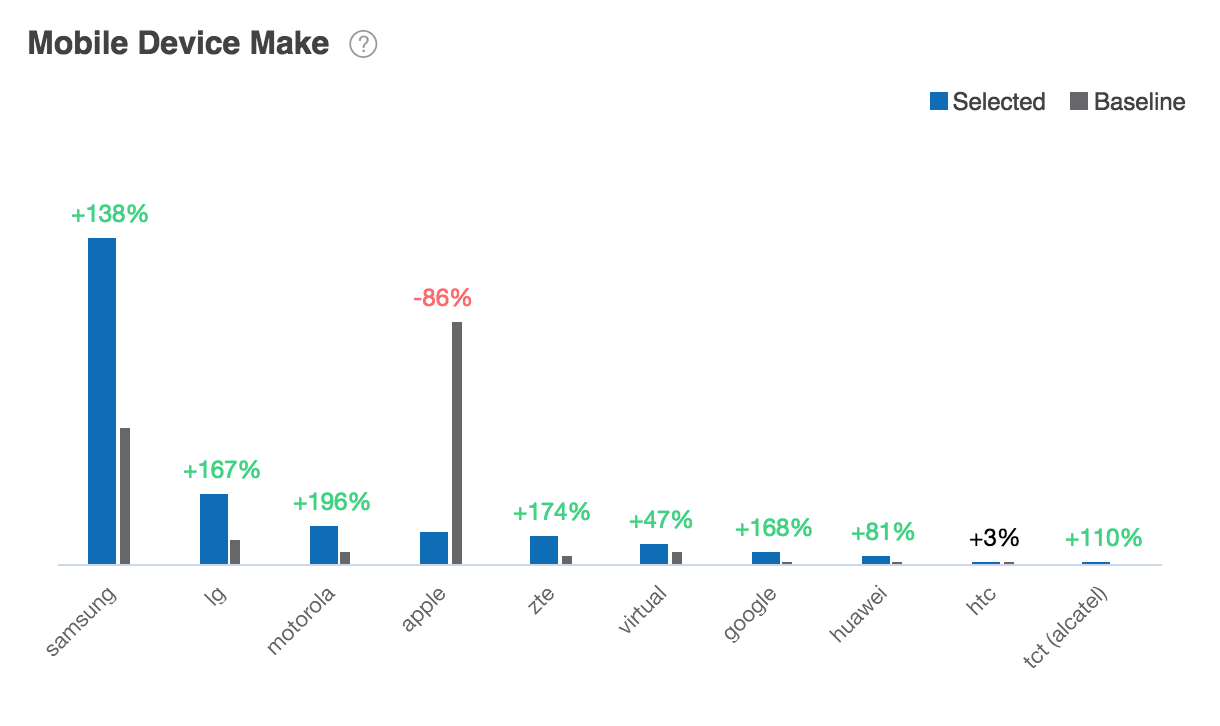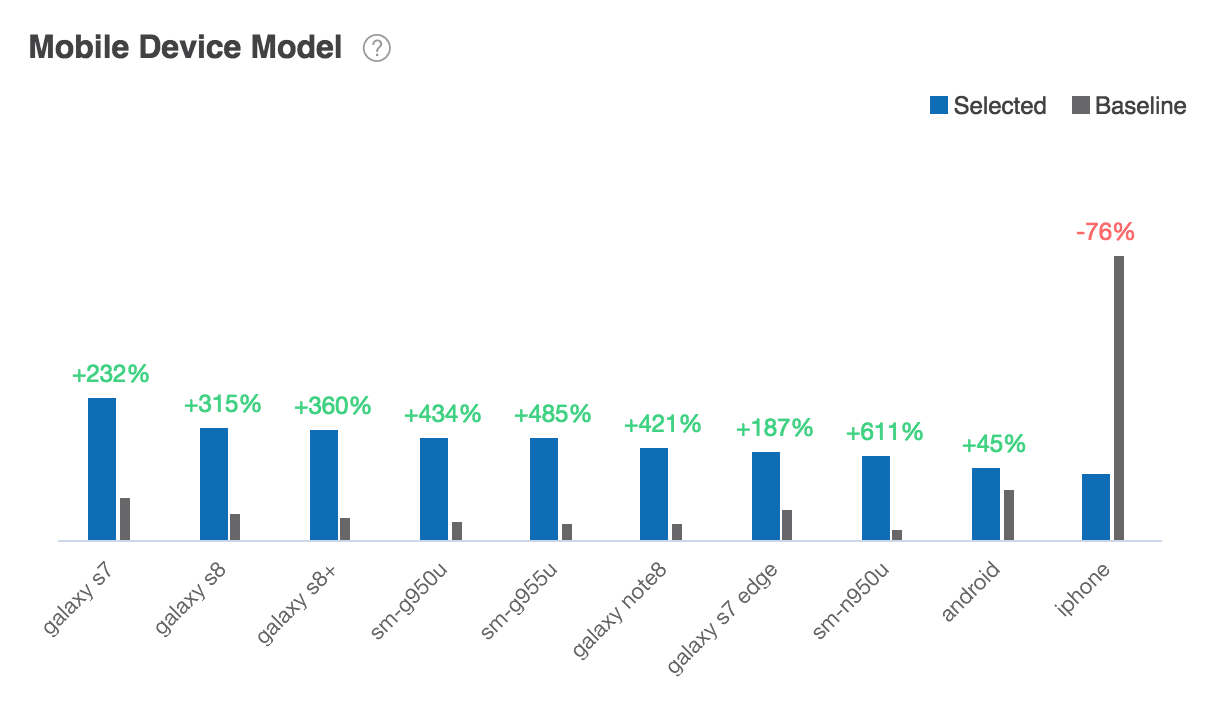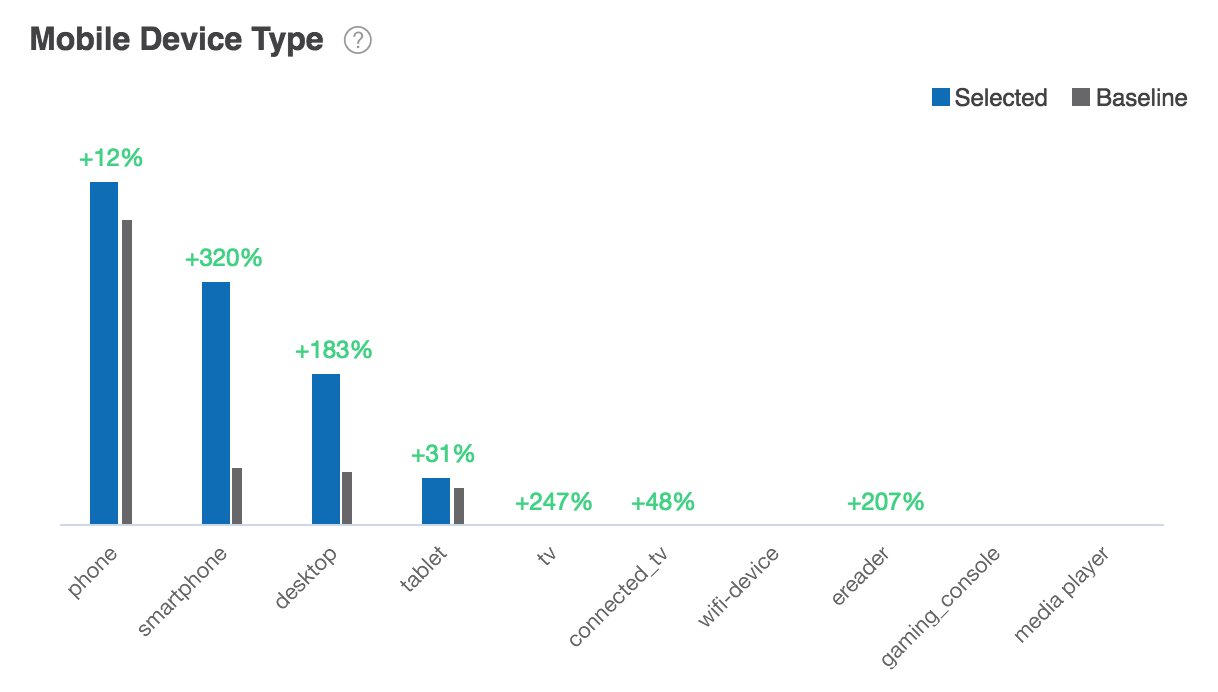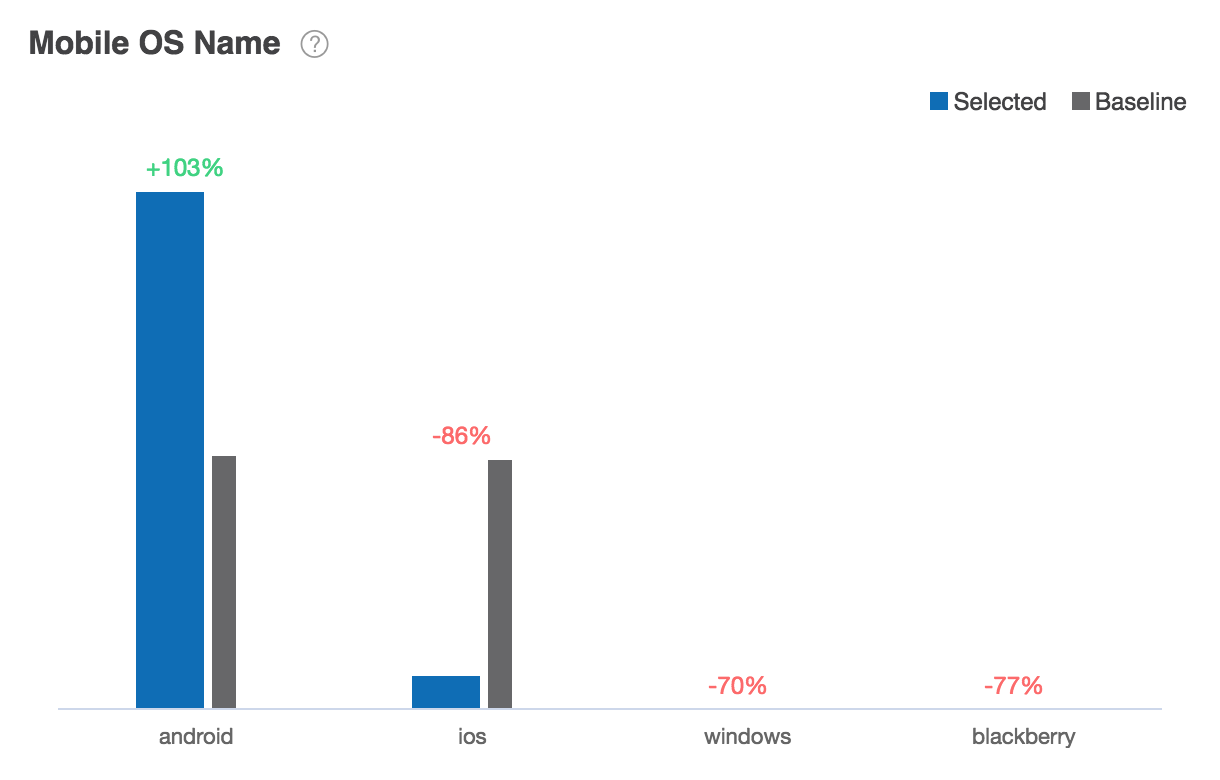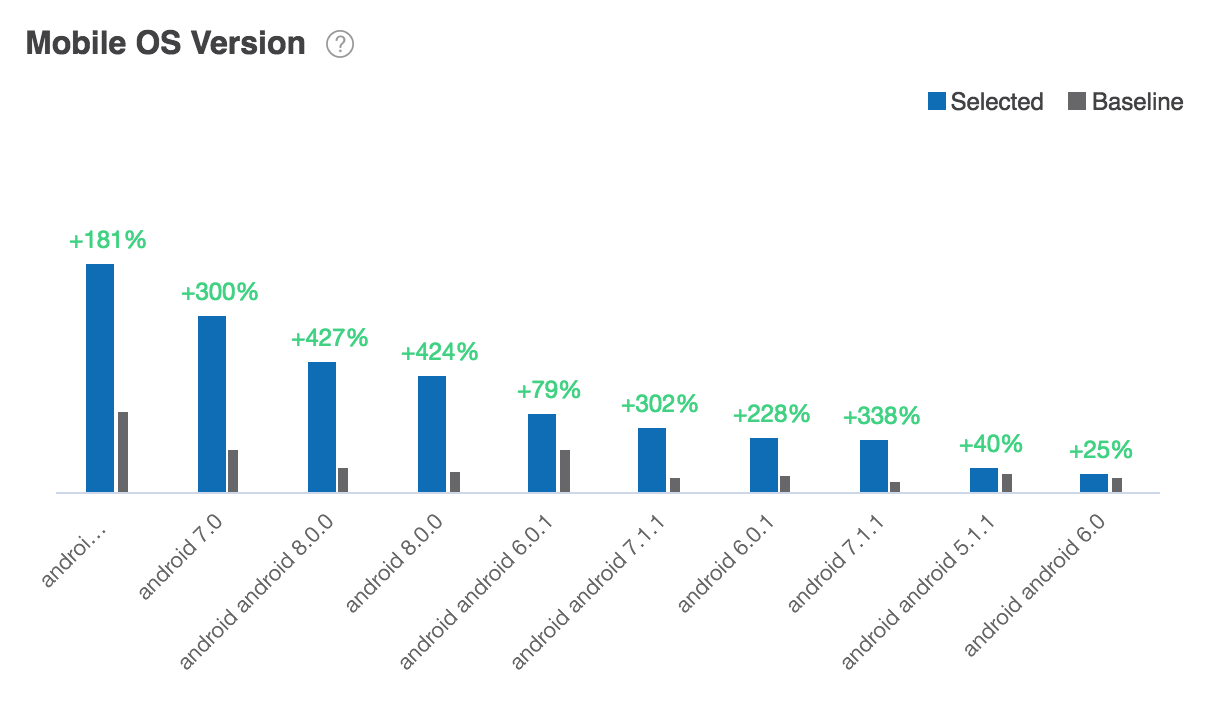Mobile Insights¶
Overview¶
Mobile Insights reports enable you to view and compare the distribution of ad-hoc audiences (selected users and baseline users) based on the previous 30 days of Mobile category data.
Each report enables you to better understand how the mobile app preferences and behaviors of selected users and baseline users differ.
Mobile Insight reports are based on the previous 30 days of Mobile category data. Mobile category data represents information collected about unique customer IDs. To learn more, see Mobile Data.
The Audience Insights console displays the following mobile reports:
|
|
|
App Activity Daily Trend¶
The App Activity Daily Trend report displays audience mobile app activity data for each day in the previous month.
Audience mobile app activity is measured in two charts: the Daily User Count chart and the Daily Avg Time Spent chart.
The Daily User Count chart shows the number of users in an audience that are using a category of apps each day of the month.
The Daily Avg Time Spent chart shows the average time that members of that audience spent using an app each day.
In both charts, the x-axis represents the previous thirty days of App Activity Trend data for the profiled audiences. The y-axis represents either the percentage users or the percentage of time those users spend in a given day. Depending on the view selected, the charts will display either the percentage of selected users or the percentage of baseline users and the affinity between those baseline users and selected users.
Using controls in the console, you can configure the App Activity Daily Trend report to highlight different aspects of the data:
- The report may displayed in two views: Affinity + Baseline or Selected.
- Data may be sorted by affinity, by percentage of selected users, or by percentage of baseline users.
- By default, the report shows the distribution of audiences across three categories of mobile apps. Use the Count dropdown list to define the number of mobile apps displayed.
App Activity Daily Trend report data is based on previous 30 days of App Activity Trend module data. To learn more, see App Activity Trend module data sources.
App Intra Day Activity Trend¶
The App Intra Day Activity Trend report displays the percentage of selected audiences or baseline audiences using apps during the hours of each day.
The report may display the percentage of selected users or the percentage of affinity.
The report shows both the average duration that they used the app and the percentage of the audience.
App Intra Day Activity Trend report data is based on previous 30 days of App Intra Data Activity Trend module data. To learn more, see data-app-intra-day-trend module data sources.
App Install Category¶
The App Install Category report displays the distribution of selected audiences and baseline audiences according to the apps they have installed on their mobile devices.
Using controls in the console, you can configure the App Install report to highlight different aspects of the data:
- The report may be displayed as a horizontal bar chart, vertical bar chart, or stacked bar chart.
- Data may be sorted by affinity, by percentage of selected users, or by percentage of baseline users.
- By default, the report shows the distribution of audiences across ten app install categories. Use the Count dropdown list to define the number of app install categories displayed.
App Install Category report data is based on previous 30 days of App Behavior module data. To learn more, see App Behavior module data sources.
App Usage Category¶
The Mobile Device Model report displays the distribution of selected audiences and baseline audiences by mobile app usage.
Using controls in the console, you can configure the App Usage report to highlight different aspects of the data:
- The report may be displayed as a horizontal bar chart, vertical bar chart, or stacked bar chart.
- Data may be sorted by affinity, by percentage of selected users, or by percentage of baseline users.
- By default, the report shows the distribution of audiences across ten app usage categories. Use the Count dropdown list to define the number of app usage categories displayed.
App Usage Category report data is based on previous 30 days of App Behavior module data. To learn more, see App Behavior module data sources.
Mobile Device Carrier¶
The Mobile Device Model report displays the distribution of selected audiences and baseline audiences by mobile device carrier.
Using controls in the console, you can configure the Mobile Device Carrier report to highlight different aspects of the data:
- The report may be displayed as a horizontal bar chart, vertical bar chart, or stacked bar chart.
- Data may be sorted by affinity, by percentage of selected users, or by percentage of baseline users.
- By default, the report shows the distribution of audiences across ten mobile device carriers. Use the Count dropdown list to define the number of mobile device carriers displayed.
Mobile Device Carrier report data is based on previous 30 days of Mobile Device Carrier module data. To learn more, see Mobile Device Carrier module data sources.
Mobile Device Make¶
The Mobile Device Model report displays the distribution of selected audiences and baseline audiences by mobile device make.
Using controls in the console, you can configure the Mobile Device Make report to highlight different aspects of the data:
- The report may be displayed as a horizontal bar chart, vertical bar chart, or stacked bar chart.
- Data may be sorted by affinity, by percentage of selected users, or by percentage of baseline users.
- By default, the report shows the distribution of audiences across ten makes of mobile devices. Use the Count dropdown list to define the number of mobile device makes displayed.
Mobile Device Make report data is based on previous 30 days of Mobile Device Make module data. To learn more, see Mobile Device Make module data sources.
Mobile Device Model¶
The Mobile Device Model report displays the distribution of selected audiences and baseline audiences by mobile device model.
Using controls in the console, you can configure the Mobile Device Model report to highlight different aspects of the data:
- The report may be displayed as a horizontal bar chart, vertical bar chart, or stacked bar chart.
- Data may be sorted by affinity, by percentage of selected users, or by percentage of baseline users.
- By default, the report shows the distribution of audiences across ten models of mobile devices. Use the Count dropdown list to define the number of mobile device models displayed.
Mobile Device Model report data is based on previous 30 days of Mobile Device Model module data. To learn more, see Mobile Device Model module data sources.
Mobile Device Type¶
The Mobile Device Type report displays the distribution of selected audiences and baseline audiences by mobile device type.
Using controls in the console, you can configure the Mobile Device Type report to highlight different aspects of the data:
- The report may be displayed as a horizontal bar chart, vertical bar chart, or stacked bar chart.
- Data may be sorted by affinity, by percentage of selected users, or by percentage of baseline users.
- By default, the report shows the distribution of audiences across ten types of mobile devices. Use the Count dropdown list to define the number of mobile device types displayed.
Mobile Device Type report data is based on previous 30 days of Mobile Device Type module data. To learn more, see Mobile Device Type module data sources.
Mobile OS Name¶
The Mobile OS Name report displays the distribution of selected audiences and baseline audiences by mobile operating system.
Using controls in the console, you can configure the Mobile OS Name report to highlight different aspects of the data:
- The report may be displayed as a horizontal bar chart, vertical bar chart, or stacked bar chart.
- Data may be sorted by affinity, by percentage of selected users, or by percentage of baseline users.
- By default, the report shows the distribution of audiences across ten types of mobile operating systems. Use the Count dropdown list to define the number of mobile operating systems displayed.
Mobile Device Type report data is based on previous 30 days of Mobile Device Type module data. To learn more, see data-mobile-os-type module data sources.
Mobile OS Version¶
The Mobile OS Version report displays the distribution of selected audiences and baseline audiences by mobile OS version.
Using controls in the console, you can configure the Mobile OS Version report to highlight different aspects of the data:
- The report may be displayed as a horizontal bar chart, vertical bar chart, or stacked bar chart.
- Data may be sorted by affinity, by percentage of selected users, or by percentage of baseline users.
- By default, the report shows the distribution of audiences across ten types of mobile OS versions. Use the Count dropdown list to define the number of mobile OS versions displayed.
Mobile Device Type report data is based on previous 30 days of Mobile Device Type module data. To learn more, see data-mobile-os-versions module data sources.
O&O App Name¶
The O&O App Name report displays the distribution of selected audiences and baseline audiences by Oath owned and operated mobile apps.
Using controls in the console, you can configure the O&O App Name report to highlight different aspects of the data:
- The report may be displayed as a horizontal bar chart, vertical bar chart, or stacked bar chart.
- Data may be sorted by affinity, by percentage of selected users, or by percentage of baseline users.
- By default, the report shows the distribution of audiences across the top ten Oath mobile apps. Use the Count dropdown list to define the number of Oath mobile apps displayed.
O&O App Name report data is based on previous 30 days of O&O App Name module data. To learn more, see O & O App Name module data sources.