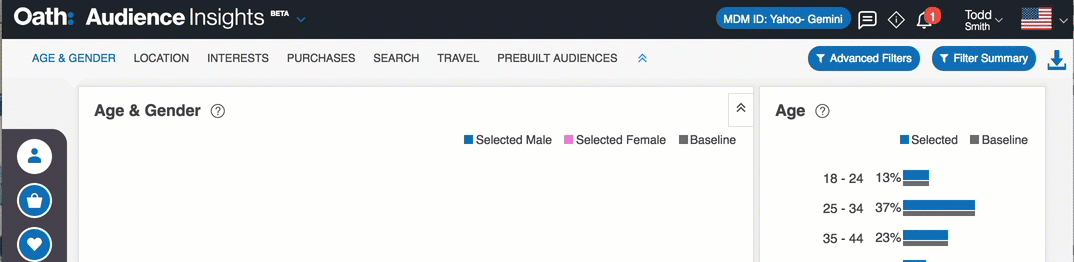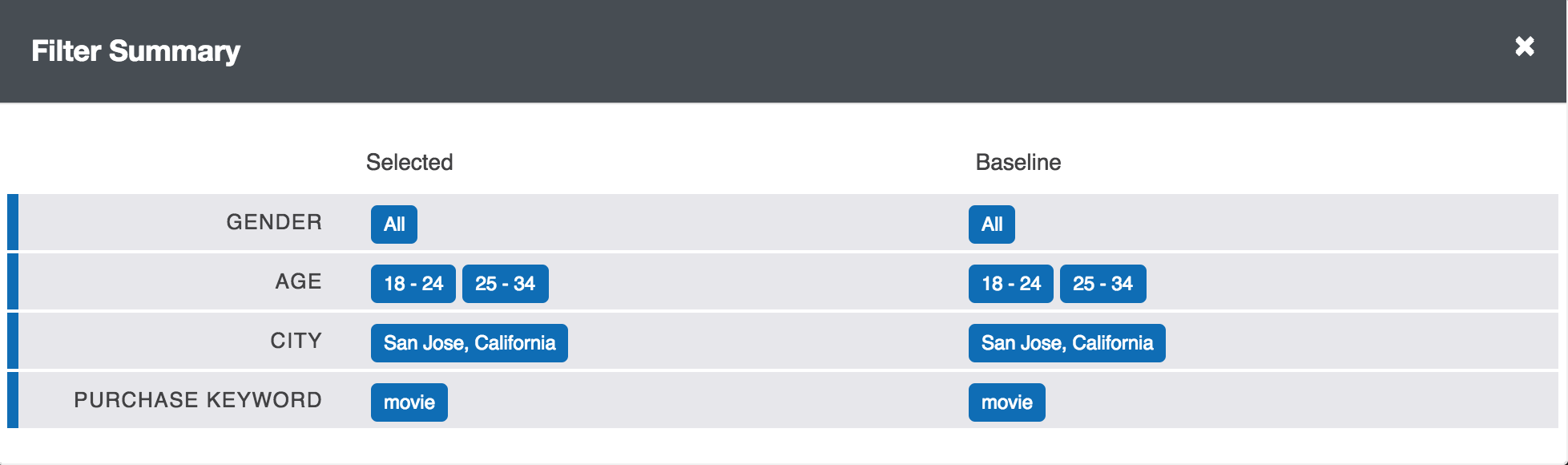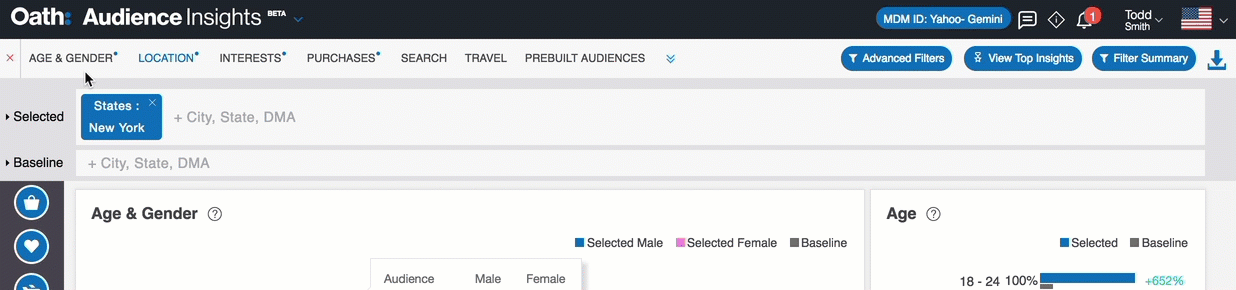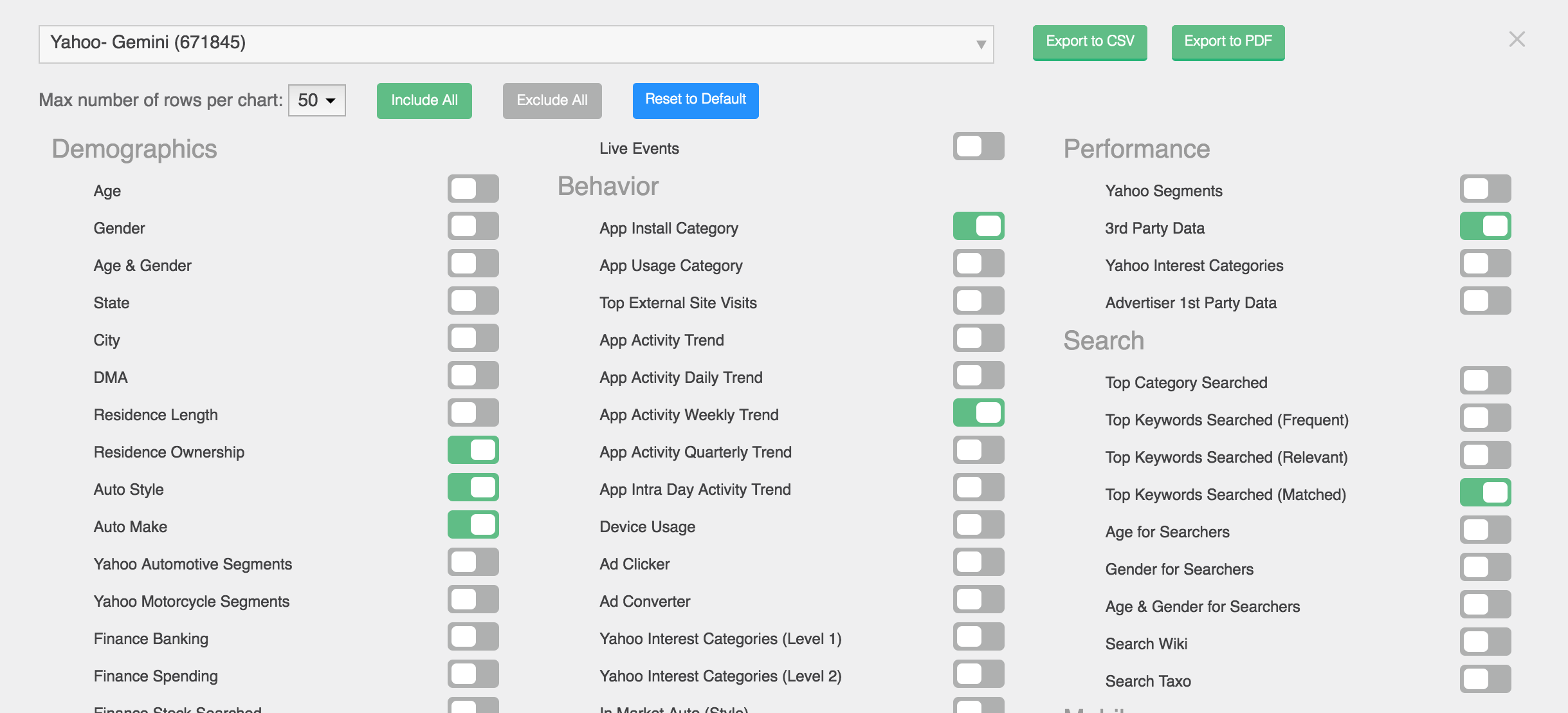Audience Filters Basics¶
Overview¶
In Audience Insights, the process of identifying ad-hoc audiences based on their attributes and behaviors is called profiling.
This process enables you to identify and compare subsets of audiences and gain deeper insights into their similarities and differences. Using these tools, you can specify two types of ad-hoc audiences: selected audiences and baseline audiences.
- Selected Audience
- A selected audience is a group of consumers profiled on an ad-hoc basis for the purpose of reporting and analysis. This audience is identified based observed behaviors or identified attributes as specified in the Audience Filter panel. To learn more, see Selected Audience.
- Baseline Audience
- A baseline audience is a group of consumers that serve as a model for comparison with a selected audience. Like selected audiences, baseline audiences may be profiled on an ad-hoc basis. To learn more, see Baseline Audiences.
These ad-hoc audiences are defined by their personal attributes and observed behaviors as tracked by data segments. Audience Insights supports nine different filter types. Each filter types may display multiple filters.
Audience Filters¶
The Audience Filters area displays tools that enable you to identify audiences based on their attributes and behaviors. A set of parameters defines a “profile” that identifies an ad hoc audience.
For each filter category, you can define parameters for identifying consumers that match the specified profile using tools in the Audience Filter panel. The Audience Filter panel displays filter category-specific controls that enable you to filter consumers to return only those consumers that match the specified parameters..
The Filter Control panel displays tools for defining selected and baseline audiences based on their behaviors and attributes as captured by a specific filter category.
Audience Insights supports the following filter categories:
| Filter | Description |
|---|---|
| Age & Gender | The Age & Gender filters enable you to identify audiences based on the age and gender attributes. To learn more, see Age & Gender Filters. |
| Location | The Location filter enables you to identify audiences based on their geographic location (City, State, or DMA). To learn more, see Location Filters. |
| Interests | The Interests filters enables you to identify audiences based on interest behaviors including interest in App Categories, Yahoo Interest Categories, and Auto. To learn more, see Interests Filters. |
| Purchases | The Purchases filters enable you to identify audiences based on consumer purchase behavior. Audience Insights displays four purchases filters: Purchase Category, Vendor, Payment Method, and Purchase Keyword. To learn more, see Purchases Filters. |
| Search | The Search filters enables you to identify audiences based on consumer search behavior. To learn more, see Search Filters. |
| Travel | The Travel filter enables you to identify audiences based on their travel behavior. Audience Insights displays the following travel filters: Destination, Airline, Hotel, and Provider. To learn more, see Travel Filters. |
| Prebuilt Audiences | The Prebuilt Audiences filter enables you to identify audiences based on consumer attributes and behaviors that match private, first-party segments derived from first-party email lists and pixels, data provided by third-party data management platforms, and on consumer attributes and behaviors that match Yahoo Segments data. To learn more, see Prebuilt Audiences Filters. |
Understand Audiences¶
The Audience Filters panel enables you to identify two ad-hoc audiences for analysis and comparison: selected audiences and baseline audiences.
These audiences are ad-hoc in that they may be created on the fly for the purpose of analysis and reporting. You are free to add or remove defining attributes to the audience profile.
Selected Audience¶
A selected audience is a group of consumers profiled on an ad-hoc basis for the purpose of reporting and analysis.
All selected audiences are identified based on consumer attributes and behaviors.
- All data profiles are based on the last 30 days of data.
- If the filter parameters are defined too narrowly and fewer than 1000 consumers in the previous thirty days match specified profile, no results will be returned. If this happens, adjust the parameters to expand the size of the audience.
Once an audience is specified, you may compare the distribution of two audiences (selected-user audiences and baseline-user audiences) in insight reports.
Note
If you want to learn more about consumers that are interested in home decor, you might want to identify new homeowners or consumers with a recent purchase history that includes decor-related purchases. You can use the Purchases filters and Interests filters to discover consumers with these attributes.
Baseline Audiences¶
In general, any filter that can be applied to select an audience can be used to configure the baseline.
By default, the baseline audience consists of all consumers on our Oath network. However, you can configure the baseline by selecting the Baseline tab on the left pane and applying filters across any dimension.
Use baseline filters to gain audience insights by comparing your converting (success) audience with a baseline rather than all Yahoo consumers:
- Compare your converting audience to a competitor audience.
- Compare your converting audience to a non-converting audience.
Filtering Logic¶
Audience Insights filtering logic determines the composition of profiled audiences. Depending on the number filters used to define the query, an Audience Insight search may be either restrictive or inclusive.
| Logic | Description |
|---|---|
| Restrictive | If multiple filters are used, the query is defined as a logical AND query that includes consumers that meet criteria specified in all of the filters: X AND Y. |
| Inclusive | If a single filter is used and multiple search parameters are specified within that filter, the query is defined as a logical OR query that includes any all consumers that meets either of the specified parameters: X OR Y. |
Restrictive Queries¶
Multiple parameters specified in distinct filters automatically define an AND statement.
Queries behave somewhat differently depending on whether the parameters are specified within the same filter or specified in distinct filters.
Example 1¶
Imagine a query that specifies one parameter in the Purchase Category filter and another in the Vendor filter.
| Filter | Parameter |
|---|---|
| Purchase Category | Health & Beauty |
| Vendor | walgreens.com |
This query returns an audience of consumers who have purchased Health & Beauty products from anywhere (not just walgreens.com) and who have also purchased something (not just health and beauty products) from walgreens.com. The query returns an audience of consumers that meet both of these criteria.
Example 2¶
Imagine a query that specifies two parameters in the Age & Gender filter and another in the Travel filter.
| Filter | Parameter |
|---|---|
| Age & Gender |
|
| Travel | All airports in NYC |
This query returns an audience of females aged 25-34 who have traveled to any airport in New York City.
Example 3¶
Now imagine a query that specifies two parameters in the Age & Gender filter and another in the Travel filter.
Following this example if you add on any other filters you will be introducing an OR statement. For example:
| Filter | Parameter |
|---|---|
| Age & Gender |
|
| Travel Destination | All airports in NYC |
| Travel Provider | southwest.com |
The query returns an audience of females aged 25-34, who either traveled to New York City OR females aged 25-34, who have booked any travel through southwest.com.
Inclusive Queries¶
Multiple parameters specified within the same filter will always result in an OR statement.
Imagine a query that specifies two parameters in the Purchase Category filter:
| Filter | Parameter |
|---|---|
| Purchase Category |
|
The query returns an audience of consumers who have purchased Animal & Pet Supplies OR Apparel & Accessories.
View Filter Summary¶
To view a summary of the filters implemented for selected and baseline audiences, click the Filter Summary button.
The Filter Summary panel can be displayed or hidden in the Audience Insights client.
Clear Filters¶
The Clear Filters buttons enable you to quickly clear filter parameters across modules for selected and baseline audiences.
You can clear all selected audience filters, all baseline audience filters, or all selected and baseline audience filters:
- To clear all filters, click the Clear All button.
- To clear all selected audience filters, click the Clear Selected button.
- To clear all baseline audience filters, click the Clear Baseline button.
Show/Hide Filter Controls¶
The Filter Controls toggle button enables you to display or hide the Filter Controls panel in the console.
Download Data¶
To download report data for the specified audiences, click the Download Data button in the Audience Filter area of the console.
The Download Data window enables you to specify the MDM ID, the number of rows per report, the report types returned, and the format for downloading report data,